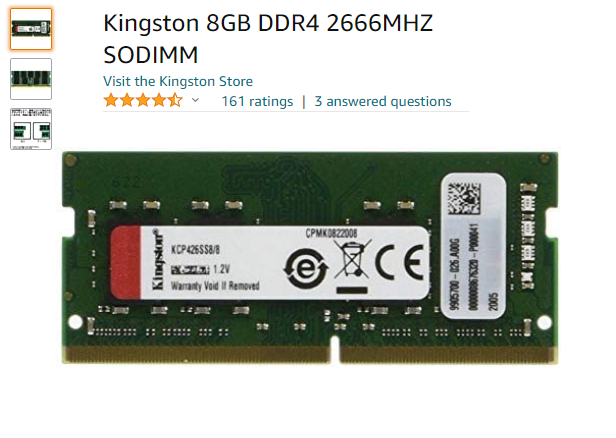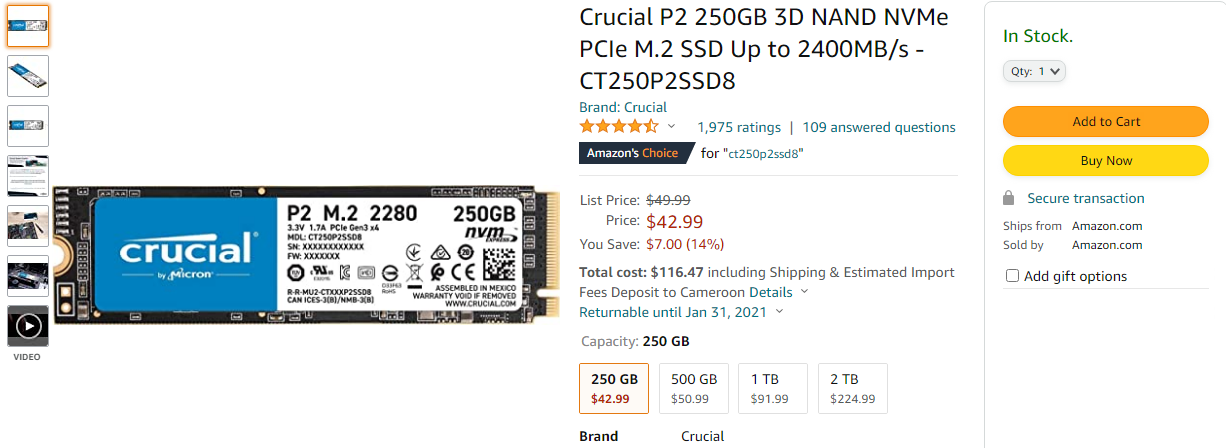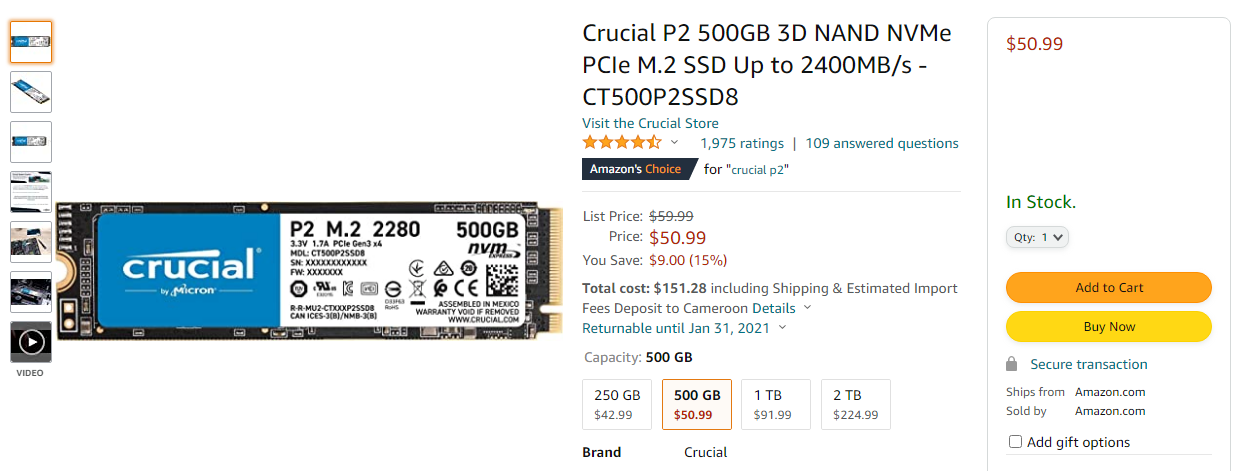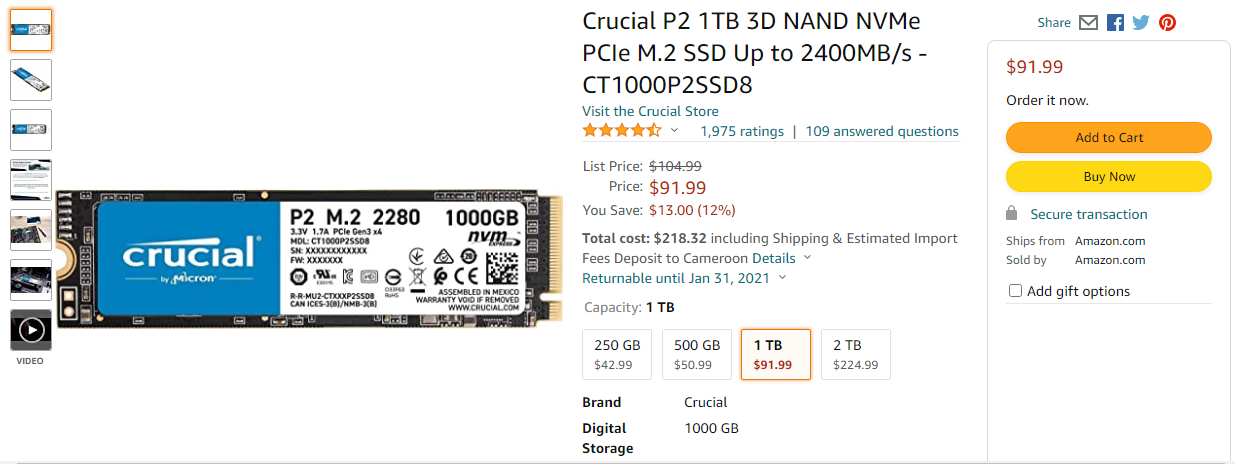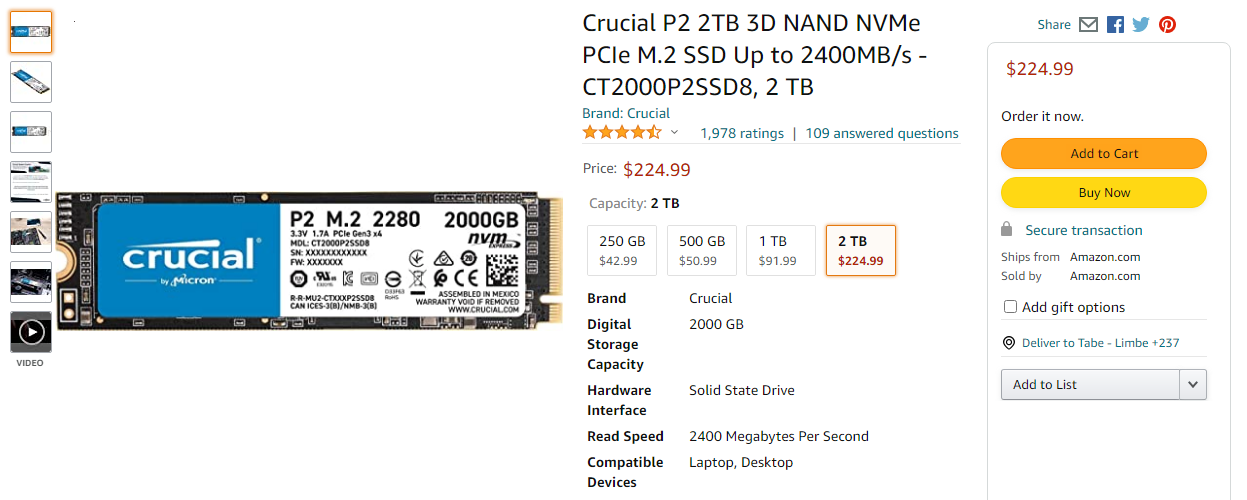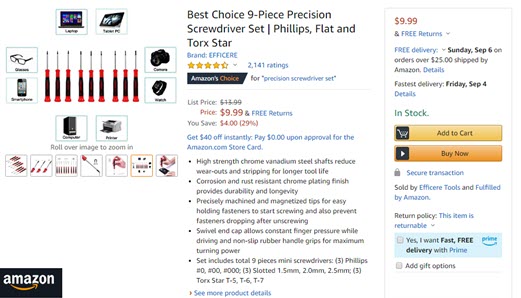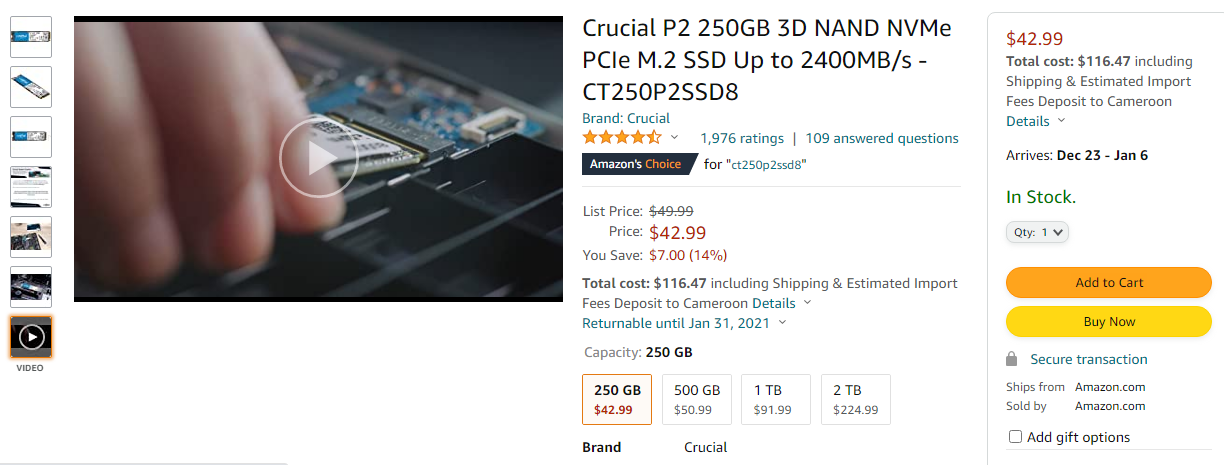Do you wish to upgrade your Acer Nitro 5 AN515-54-5812 Gaming Laptop but don’t know which RAM or SDD to buy??? if yes then this article was specifically written for you.
In this article you will learn how to upgrade Acer Nitro 5 AN515-54-5812 Gaming Laptop with Compatible RAMs and SSDs.

Equipped with 9th Generation Intel Core i5-9300H Processor 2.4GHz with Turbo Boost Technology up to 4.1GHz, 15. 6″ Full HD (1920 x 1080) widescreen LED-backlit IPS display, NVIDIA GeForce GTX 1650 with 4GB of dedicated GDDR5 VRAM, 8GB DDR4 2666MHz Memory, 256GB PCIe NVMe SSD (2 x PCIe M. 2 Slots, 1 Slot Available), Acer Nitro 5 AN515-54-5812 Gaming Laptop is arguably the best low budget gaming laptop currently available for sale on Amazon.
Apart from its low price tag and medium specs, one of the reasons why Acer Nitro 5 AN515-54-5812 Gaming Laptop is currently the most sought after budget friendly starter gaming laptop on Amazon and other online shops, is because it is a “basic” gaming laptop which gives too much room for upgrade unlike other low budget gaming laptops in the market.
Acer Nitro 5 AN515-54-5812 Gaming Laptop comes with 8GB DDR4 2666MHz Memory (1 slot available for adding another stick of RAM and a 256GB PCIe NVMe SSD for storage, which is a good spec for gamers who are just starting and need a basic low cost gaming laptop for light-medium gaming.
But if you are tech savvy enough to install memory and hard drive…and also willing to spend extra cash (less than $100), you can convert your Acer Nitro 5 AN515-54-5812 Gaming Laptop in to a powerful gaming laptop…capable of running CPU intensive games with zero lag and it will also be able to handle complex tasks like video editing and any sort of very large or complex software, such as CAD or digital design.
So with another stick of RAM and more storage, you’re looking at a pretty good quality gaming laptop here that can play you most games you probably need and good for office work at the same time.

One of the coolest things is about the Acer Nitro 5 AN515-54-5812 Gaming Laptop, is that, the ram and SSD are pretty easily upgradable unlike other gaming laptops. So if you want more RAM or a larger hard drive it’s actually pretty simple to upgrade yourself ( and there plenty of videos on Youtube to help if you need it).
Acer Nitro 5 AN515-54-5812 Gaming Laptop is equipped with 2 RAM slots i.e. laptop comes with 8GB DDR4 2666MHz Memory preinstalled ( and 1 extra RAM slot available for adding another stick of RAM).
ND a second available ram slot so that you can upgrade without having to spend an arm and a leg on a big single ram stick, and can take advantage of dual channel is f***ing awesome for a gaming laptop.
It also has 2 x PCIe M.2 slots and a 2″ Hard Drive Bay with a 256GB PCIe NVMe SSD already installed on one of the PCIE M.2 slots.
I like that it also comes with the hard drive cable connector for installing a 2″ hard drive to the mainboard. One can even recycle a hard drive from another laptop.
I suggest buying an additional 8GB of RAM as well as an additional SSD hard drive to round out the machine… both can be purchased separately on Amazon at good prices and easily added.
Recommended Compatible RAM Upgrade for Acer Nitro 5 AN515-54-5812 Gaming Laptop
I suggest buying an additional 8GB of RAM.
THE ONLY THING you drastically need to round out the machine is another 8gb of RAM. Like i mentioned earlier, the machine only comes with one 8gb stick. 16gb is MORE than enough RAM for any game you wish to play i promise you.
The following ram works perfectly to upgrade from 8 to 16GB:
- Kingston 8GB DDR4 2666MHZ SODIMM KCP426SS8/8
This is for the Core i5-9300H version, but should be just fine for any AN515-54-58XX model.
8gb RAM for Acer Nitro 5 Buy on Amazon
By adding 2 8gb memory you will be able to take advantage of dual channel which is f***ing awesome for a gaming laptop.
Other Compatible RAMs for Acer Nitro 5 include;
- Kingston Technology HyperX Impact 8GB for Acer Nitro 5 Buy on Amazon
- Crucial RAM 16GB for Acer Nitro 5 Buy on Amazon
Recommended Compatible SSD Upgrade for Acer Nitro 5 AN515-54-5812 Gaming Laptop.
The most affordable SSD for Acer Nitro 5 An515-54 is Crucial’s 3D NAND NVMe PCIe M.2 SSD
1. Crucial P2 250GB NVMe PCIe M.2 SSD for Acer Nitro 5 An515-54 gaming laptop
250 gb SSD for Acer Nitro 5 Buy on Amazon
2. Crucial P2 500GB NVMe PCIe M.2 SSD for Acer Nitro 5 An515-54 gaming laptop
500gb SSD for Acer Nitro 5 Buy on Amazon
3. Crucial P2 1TB NVMe PCIe M.2 SSD for Acer Nitro 5 An515-54 gaming laptop
1TB SSD for Acer Nitro 5 Buy on Amazon
4. Crucial P2 2TB NVMe PCIe M.2 SSD for Acer Nitro 5 An515-54 gaming laptop
2TB SSD for Acer Nitro 5 Buy on Amazon
I have done a speed test for 1 TB SSD and it perform extremely well on my Acer Nitro 5 AN515-54-5812 Gaming Laptop. Did not have any trouble with it and it is very easy to install. I will recommend this product as it is very good value for money as well as coming with great free customer service.
How to install new RAM and SSD to your Acer Nitro 5 AN515-54-5812 Gaming Laptop.
When I said that the Acer Nitro 5 is easy to upgrade I meant it.
Adding Ram and SSD to your Acer Nitro 5 AN515-54-5812 Gaming Laptop is EASY but requires a lot of patience.
Unlike other laptops, the back panel of the Acer Nitro 5 AN515-54-5812 Gaming Laptop does not have any easy access ports to easily swap out hard drives or RAM. To swap out RAM or HD, you will need to remove the entire bottom panel of your Acer Nitro 5 AN515-54-5812 Gaming Laptop.
There are screws on the bottom panel which you need to remove using a small Philips screwdriver in order to access the RAM and HD sockets.
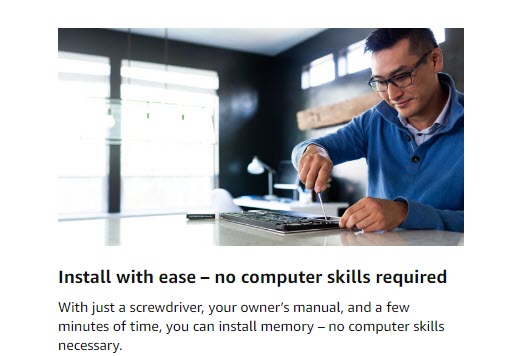
If you own a Precision screwdriver set (sold on Amazon for $9 ) or a jeweler’s Philips screwdriver (preferably one with magnetized tips as the screws are tiny), you should be good to go. And of course, you also need lots of patience to carefully separate the back of the laptop.
The rear/bottom plastic cover can be removed by unscrewing the screws on the bottom.
After you have removed the screws, gently pry out the back cover with a “PLASTIC” prying tool. A guitar pick or other thin/rigid plastic device can be used to GENTLY, pop the bottom cover off. In my case, i used an old credit card. When removing the bottom cover, you have to start at a corner and then slowly/carefully work your way around using your prying tool. This will open the bottom of the laptop, and then you can access the RAM and HD sockets to install additional memory and SSD.
Take note: It scratches easily. So be careful when removing the bottom piece to add the extra RAM or a hard drive. Even with great care, I lightly marked the case in a couple of places hence also make sure you use a plastic pry tool that wont scratch up the case.
You should also take note that there’s an included SSD cable inside the laptop that is not installed and it’s tiny so put it somewhere safe and install it the first time you have the back off.
If you know nothing about computers and you are not sure which end of a screwdriver to hold onto, you can probably still get the memory installed just by watching a couple YouTube videos on how to do it (Plenty on vids on the tube to help if you need it).
Equipped with 2 SSD bays and 1 HHD bay and room for 32gb of ram, Acer Nitro 5 is the type of gaming laptop one buys with the intention to upgrade later, as one’s financial situation improves. I suggest upgrading the RAM first, and later adding a second storage drive.
Still searching for a low budget gaming laptop???
If you are on a budget, and need a laptop for gaming, work and home study, I suggest that you get an Acer Nitro 5, while they are still affordable and available. Because as soon as word gets out about how great these laptops are, they will be harder to find. With a decent four-core processor and a discrete GPU, this is a really solid starter gaming laptop that can be transformed in to powerful gaming laptop with a simple RAM and SSD upgrade.
Spending an additional $50 on a 16gb RAM stick, for a total of 24gb will convert this Laptop in to a powerful gaming machine.
YOU WILL DEFINITELY NEED MORE RAM FOR HEAVIER GAMES as the onboard GPU memory is shared with your ram when in gaming mode.
I recommend upgrading the RAM to 16 gb minimum as well as getting a SSD to mount in this machine.
The most recommended RAM is Kingston Technology HyperX Impact 8GB 2666MHz DDR4 CL15 260-Pin SODIMM Laptop Memory (HX426S15IB2/8)” ram module for making the Ram 16GB total, this will work best with the shared GPU memory.
I would strongly recommend spending another $100 and getting another 8gb of RAM and 1tb of storage as this laptop doesn’t come with much space and upgrading the RAM increases the performance on newer games.